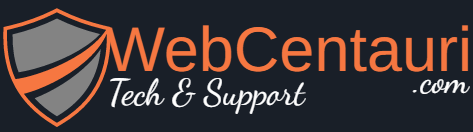Solution:
Use the following steps to make sure your custom code works:
- Create a
javascript filein your theme directory or in a sub-directory in the root directory of your theme, and call it, let’s say,your_custom_js_code.js. - Then, use an
action hookcalledlogin_enqueue_scriptsto enqueue/load your javascript files onto the right page at the right moment. (i.e wp-login.php) - Then enqueue/load
jqueryonto the page. - And finally, enqueue/load your custom code onto the page.
1- Your custom jquery code: (This code goes into your javascript file)
jQuery(document).ready($ => {
$('#nav').after('<p>some text</p>');
});
2, 3, 4- Use login_enqueue_scripts action hook to load both jquery and your custom jquery file onto the right page at the right moment: (This code goes into the functions.php of your theme)
Note, that i’ve created
your_custom_js_code.jsin a sub-folder in my theme root directory calledjs. So the path to that file would beget_theme_file_uri('/js/your_custom_js_code.js'). If you decide to create your custom javascript file elsewhere, then feel free to change the path, used in the following snippet, accordingly.
add_action("login_enqueue_scripts", "your_custom_jquery");
function your_custom_jquery()
{
wp_enqueue_script('jquery');
wp_enqueue_script('your-custom-jquery-code', get_theme_file_uri('/js/your_custom_js_code.js'), 'JQuery', microtime(), TRUE);
}
Let me know if you were able to get it to work!