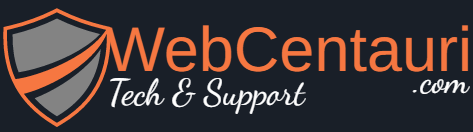Solution:
There is an error on your site, and you need to find out what’s happening.
WordPress URLs
When migrating WordPress sites where the URL changes, you will need to tell WordPress about the new URL. WordPress stores that information in the database, so if you’re comfortable with that, you could find the correct entry in the wp_options table in your database and update its value.
I will show some fixes for standard WordPress installs (where the site URL is the WordPress root), but you may need to use different values for home and siteurl if you have a different setup.
Fix URLs via SQL
You will need to update the relevant fields in the DB, those being the entries of wp_options where the option_name is siteurl or home. You can find these fields using phpmyadmin, mysql-workbench, or another database management tool, or you can use the following query, changing the URL to be your own.
UPDATE `wp_options` SET `option_value`='http://www.myurl.com' WHERE `option_name` IN ('siteurl', 'home');
Fix URLs via wp-config.php
However, you can also do this via wp-config.php, which I find to be much more comfortable. Just open wp-config.php and add the lines:
// Site URLS (override DB settings)
define('WP_HOME','http://www.myurl.com'); //<-- NO TRAILING /
define('WP_SITEURL','http://www.myurl.com'); //<-- NO TRAILING /
Obviously you’ll need to supply your correct URL.
It’s possible that this is the only error you’re having, and after adding those lines to wp-config.php, you will be able to log in and use your site normally.
Debugging WordPress errors
However, if you continue to experience problems, and any time you’re working on developing a website, you will want to see error output. You can check your server logs for information about the errors, but you may find it more convenient for WordPress to simply display the errors in the page. To enable error display, change the following setting to true in wp-config.php.
define('WP_DEBUG', true);
Now WordPress will display any errors it encounters directly in the webpage. Be sure to change the setting to false for use on a production site.
Working with wp-config.php
This file will be located in the root directory of your wordpress installation. To make any of the changes mentioned here, you may either edit the file directly on the server (via ssh for example), or download the file with an FTP client, make your changes using a text editor, and upload the file again.
It’s also a good idea to keep a backup copy before making any changes in case you break something while you’re working.
References
You can read all about changing the WordPress site URL on the docs page.