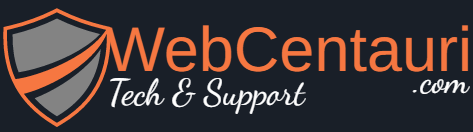Solution:1
You need to register a menu:
To add a custom navigation menu, the first thing you need to do is register your new navigation menu by adding this code to your theme’s functions.php file.
function wpb_custom_new_menu() {
register_nav_menu('my-custom-menu',__( 'My Custom Menu' ));
}
add_action( 'init', 'wpb_custom_new_menu' );
Then you need to add it to your theme:
You will need to add this code in your theme’s template file where you want to display your menu.
<?php
wp_nav_menu( array(
'theme_location' => 'my-custom-menu',
'container_class' => 'custom-menu-class' ) );
?>
And add the CSS under custom-menu-class.
There’s a lot more detail here: http://www.wpbeginner.com/wp-themes/how-to-add-custom-navigation-menus-in-wordpress-3-0-themes/
The actually entries in the menu to different pages would be managed by the menu editing tool in the admin interface.
If you don’t care about editing the menu, you could just add the menu code you’ve pasted directly into your theme.