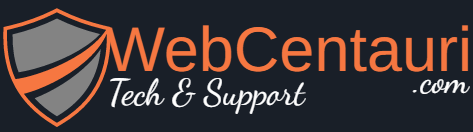Solution:1
This answer is specific to those who use HostGator for their WordPress site, but the premise is still the same as for which files to manipulate, steps 1-3 will just be different for you to get to the correct files with your specific Host.
Here is how I fixed this error: Your PHP installation appears to be missing the MySQL extension which is required by WordPress. Deprecated: Directive ‘allow_url_include’ is deprecated in Unknown on line 0
- Get access to Hosting Platform (HostGator for my site)
- Launch cPanel
- File Manager
- Double Click public_html
- Right Click .htaccess
- Copy, give name ‘/public_html/.htaccess.bak’ , creating a backup
- Right Click .htaccess
- Edit, go in and at the bottom the following code will have your current PHP handler:
# php -- BEGIN cPanel-generated handler, do not edit
# Set the “ea-php74” package as the default “PHP” programming language.
<IfModule mime_module>
AddHandler application/x-httpd-ea-php74 .php .php7 .phtml
</IfModule>
# php -- END cPanel-generated handler, do not edit
- Scroll up, either right above the previous handler or at the top, you may have an old PHP handler:
# Use PHP70 as default
AddHandler application/x-httpd-php70 .php
<IfModule mod_suphp.c>
suPHP_ConfigPath /opt/php70/lib
</IfModule>
- Comment out this code, to inactivate the old handler:
# Use PHP70 as default
#AddHandler application/x-httpd-php70 .php
#<IfModule mod_suphp.c>
# suPHP_ConfigPath /opt/php70/lib
#</IfModule>
- Save those changes (We added in hashtags at the start of each line to comment the code out)
- If the site still is not functional, We must make the same exact changes to the .htaccess file that is one level outside of the public_html directory.
- Perform the same steps as before on this .htaccess file, creating a backup and commenting out the old handler.
- This more global file may only have the old handler, so the file may just look like this:
# Use PHP70 as default
AddHandler application/x-httpd-php70 .php
<IfModule mod_suphp.c>
suPHP_ConfigPath /opt/php70/lib
</IfModule>
- If that is the case, go back and copy the code from the new handler that we just made active in the ‘/public_html/.htaccess’ file
- Also comment out the old handler once again.
This should fix the issue once you save those changes.