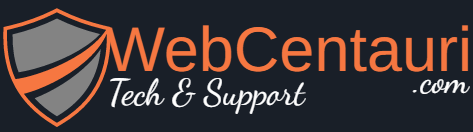This will display all of the files associated with the theme you are currently using. As a result, you just need to make sure that you’re editing the correct CSS file. And the file you choose to edit depends on the specific element you want to customize.
Although many people find this part of the customization easier, it does come with its drawbacks.
For instance, you may have to re-code the CSS if you decide to change themes. Most themes will use their own CSS file for the overall design. Thus, the changes you make to one theme’s file will have no impact on another.
However, it is worth noting that you will not be changing themes very often.
A good workaround to this is to save all of the custom CSS you add to a theme’s file into a notepad. That way you can use the same code on a different theme if you so choose to.
However, many site owners choose to use child themes. This way, any changes to CSS you make will not be deleted should the developer update the main theme. You get all of the benefits without losing custom coding.
2. CSS Plugins For Customization
As any WordPress developer knows, plugins allow you to customize any part of your website without writing a single line of code in most cases. So it should come as no surprise to learn that there are a variety of plugins that make adding custom CSS a breeze.
And this has one major advantage over the last method.
Instead of the CSS being saved directly in a theme file, it is saved within the plugin file. This means that you can freely use the same CSS across multiple themes without rewriting it. It’s a huge time saver for those developers who change themes often.
Another huge advantage is that many plugins have safeguards that prevent code from crashing your website. After all, it doesn’t take much to bring a website down when modifying a theme file and this method avoids it entirely.
Thus, it is probably the best method to consider when just starting out.
Here are a few great plugins to consider using:
Visual CSS Style Editor
The Visual CSS Style Editor plugin is an incredible choice to add custom CSS to WordPress. It’s built with a visual editor and gives you control of more than 60 styling properties on the website.
Its responsive tool lets you edit any page, post, login page, and element. Although the pro version gives you a slew of other features, such as 800+ Google fonts, the free version is very powerful for editing CSS.
Simple Custom CSS
Simple Custom CSS is the most popular plugin to add custom CSS to your website. The plugin allows you to add custom CSS that overrides any plugin or theme files. As a result, you can customize your entire website with just one plugin.
It also includes some error checking, which is great for beginners.
WP Add Custom CSS
Regardless if you need to add changes to the CSS for the whole site or just a handful of pages, WP Add Custom CSS can accommodate them. The changes you make in this plugin will override the main style sheet to give you the appearance you want on your site. It’s available in English, German and Spanish.
3. CSS Theme Modification