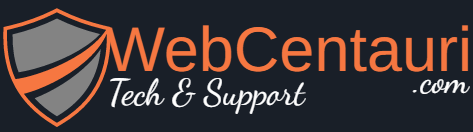Solution:
You will have to download your wordpress exported xml file and follow following steps:
Step 1 — Download Your Media Files
FTP to your site and download the folder /wp-content/uploads/
Step 2 — Create Amazon S3 Folder
Setup an account with Amazon S3. This is a affordable way to store files for VERY cheap.
Step 3 — Upload
Create new Bucket (Not so fancy name for folder) in S3 where we are going to upload our files, preserving the same file structure. The url path for my new images will be: https://s3.amazonaws.com/usoidudiod/uploads/ We now have our images stored and backed up on Amazon S3.
Step 4 — Edit The XML File
Open your WordPress XML file in your favourite text edited. I use Sublime on the Mac. Now replace all instances of: /wp-content/uploads/ with you new Amazon S3 folder url.
Mine looked like this: http://www.example.com/wp-content/uploads/ replaced with https://s3.amazonaws.com/usoidudiod/uploads/
Step 5 — Import
Now go back to
Squarespace > Settings > Advanced > Import/Export > Click Import > Chose WordPress > Select Advanced.
Click the ‘Add a file’ and upload your newly edited XML file.
Fingers crossed that should all work for you now. 🙂