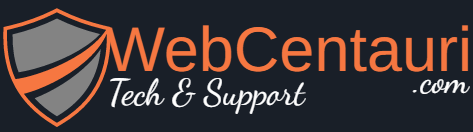Solution:2
Setting Up Login Redirects with LoginWP
The method lets you redirect users after they sign in based on user roles, capabilities, username, and more.
The easiest way to do this is by using the LoginWP (formerly Peter’s Login Redirect) plugin. It lets you set up simple login redirects in a couple of clicks.
First thing you need to do is install and activate the plugin. For more details, see our step by step guide on how to install a WordPress plugin.
Upon activation you need to go to LoginWP » Redirections to setup the plugin.
It allows you to set up login redirects for various situations. Let’s take a look at each of them below.
Set Up Login Redirect for Specific WordPress Users
First, you can set up redirects only for specific users. This is useful if you have a small team and want to redirect team members to specific pages.
To do this, click the ‘Add New’ button in the ‘Redirection Rules’ section.
This brings you to a new page to set your redirection settings.
First, select the ‘Username’ condition from the ‘Rule Condition’ drop down and choose the username from the drop down list.
Then, you can enter the URLs you want to redirect the user to on login and logout.
Make sure to click the ‘Save Rule’ button to save your changes.
Setting Up Login Redirect by User Role in WordPress
Next, you can set up a login redirect based on the user role in WordPress. For example, you might want to redirect editors to the admin area, but have your email list subscribers go to a separate custom page.
The process will be similar to the steps above. Simply click the ‘Add New’ button in the ‘Redirection Rules’ section.
Then, select the ‘User Role’ condition from the ‘Rule Condition’ drop down and choose the user role from the drop down list.
You can also set the order to any number, which will determine how this rule is stored and displayed in plugin settings.
Then, enter the login and logout URLs where you want to redirect the user role.
Next, click the ‘Save Rule’ button.
If you want to create different login redirects for multiple user roles, then simply follow the same steps above.
Setting Up Login Redirect by Capabilities in WordPress
The plugin also allows you to set up login redirects based on user levels and capabilities. This is very useful if you’re using a plugin like Members to create and manage user roles with custom capabilities in WordPress.
To do this, follow the same steps above by clicking the ‘Add New’ button.
Then, select the ‘User Capability’ condition from the ‘Rule Condition’ drop down and choose the user capability from the drop down list.
You can also enter an order number if you want to keep your rules organized on the plugin settings page.
You’ll have different user capabilities available based on the roles you’ve assigned.
Next, enter your login URL and logout URL in the boxes below.
Then, click the ‘Save Rule’ button.
Setting up Login Redirect for All Users in WordPress
On the plugin’s settings page, there is an option to set a redirect for all other users. If a user doesn’t match any rules you set above, then you can redirect them by entering a URL here.
You can also use this setting to create a sitewide redirect for all users.
Simply enter a login URL and logout URL into the ‘All Other Users’ section.
Then, click the ‘Save Changes’ button.
Setting Up a User Registration Redirect in WordPress
When a new user signs up on your website, WordPress redirects them to the login page. You can set up a redirect URL to send them to any other page on your website.
Simply enter the new URL in the ‘After Registration’ section and click the ‘Save Changes’ button.