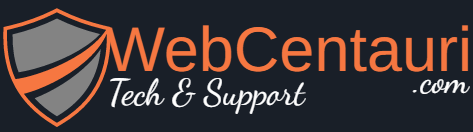Solution:1
Looking at the code to the plugin, in custom-contact-forms-front.php in function processFileUpload($field) I see:
if ($field->field_max_upload_size > 0 && $_FILES[$field->field_slug]['size'] > ($field->field_max_upload_size * 1000))
$errors[] = basename($_FILES[$field->field_slug]['name']) . __(' is too large of a file. The maximum file size for that field is ', 'custom-contact-forms') . $field->field_max_upload_size . __(' KB.', 'custom-contact-forms');
Which is horrendously cryptic, IMO, but looks like it should be putting an error message in the $errors array. Down below I see
$upload_result = $this->processFileUpload($field, $post_time);
foreach ($upload_result as $err) {
$this->setFormError($field->field_slug, $err);
So it looks like the plugin attempts to create an error message. Would have to dig into some layers to see where it’s going wrong.